How to manage tags?
What are tags?
Tags are keywords which you can assign to your post. They are used to identify some specific information that may be repeated in your other posts. This way you may group a number of posts under the same tag simplifying getting to relevant content.
At your first contact with tags you may be confused about the difference between categories and tags. Categories are used to sort posts on the same topic while tags are used to sort posts containing similar keywords. Other important difference is that you can create multilevel categories structure while tags do not have hierarchy.
How to create and assign tags to a blog post in WordPress?
You can create new or assign existing tag to your post while adding or editing your post.
In your WordPress Dashboard (Administration Panel) go to "Posts -> Add new" to create a new post or go to "Posts -> All Posts" to edit one of your existing posts.
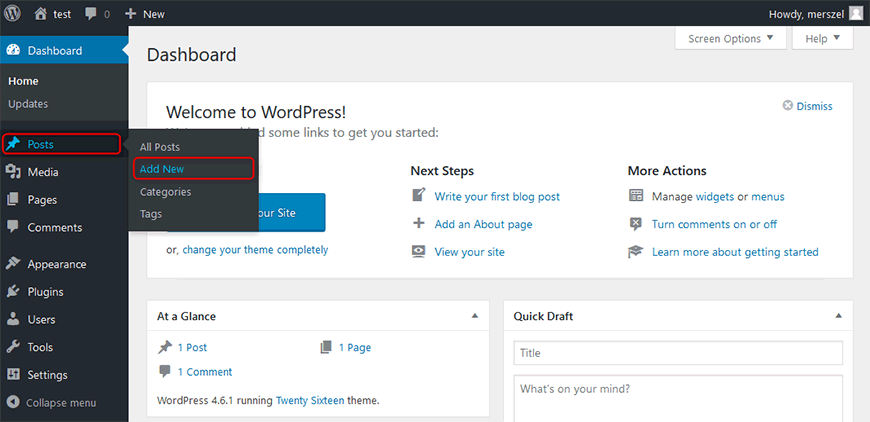
You should see a form of new/edited post:
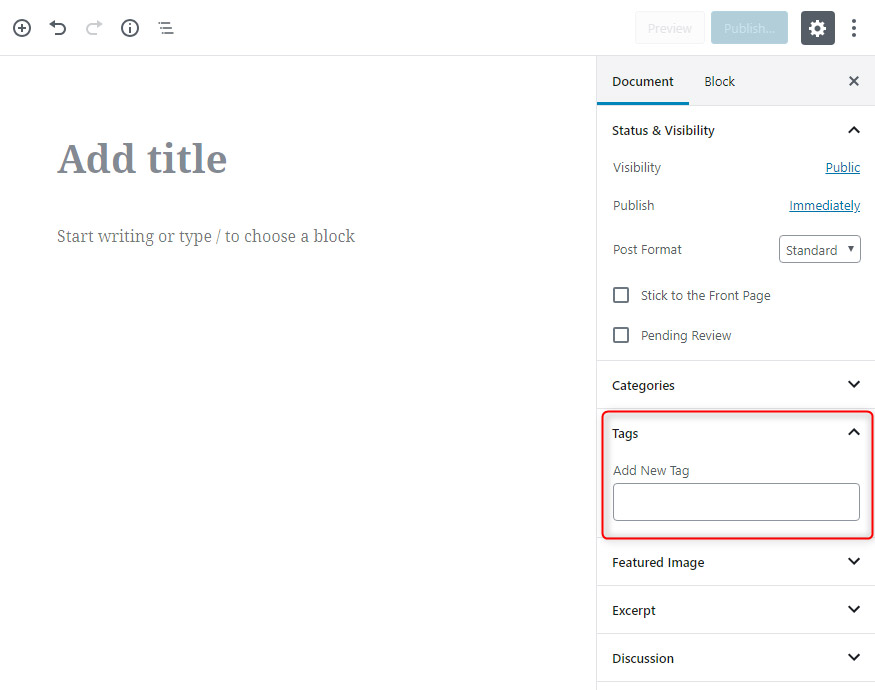
Add and assign a new tag
In the "Tags" input field you need to enter the tag name. Click "enter" to add and assign the new tag to the post:
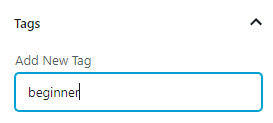
Assign an existing tag
In the "Tags" input field you need to enter two or more characters to see a list of available tags. Once you select one of the tags from the list, it will be assigned to the post.
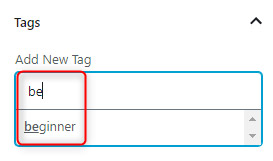
How to manage WordPress tags?
In your WordPress Dashboard (Administration Panel) go to "Posts -> Tags".
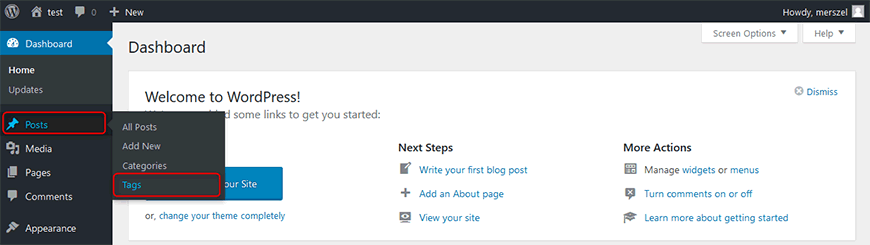
On this page you will see a form of adding new tags as well as a table of existing tags.
Let’s take a closer look on adding of new tag:
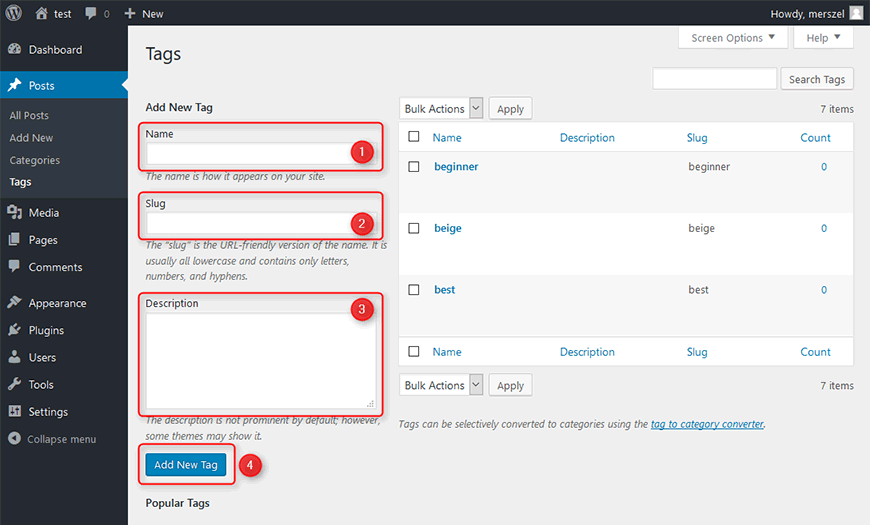
Name - enter the name of the tag.
Slug - enter the slug name. This is the name which appears in the url like example.com/?tag=beginner will show all “beginner” tagged posts
Description - enter the description of the tag. The description usually is not displayed by default, but some themes may display it.
Add New Tag - once you have filled in all information you can click on this button to submit the tag.
On the right side you will find a table of exisiting tags. If you need to edit a tag simply hover the cursor on the table row to see available options:
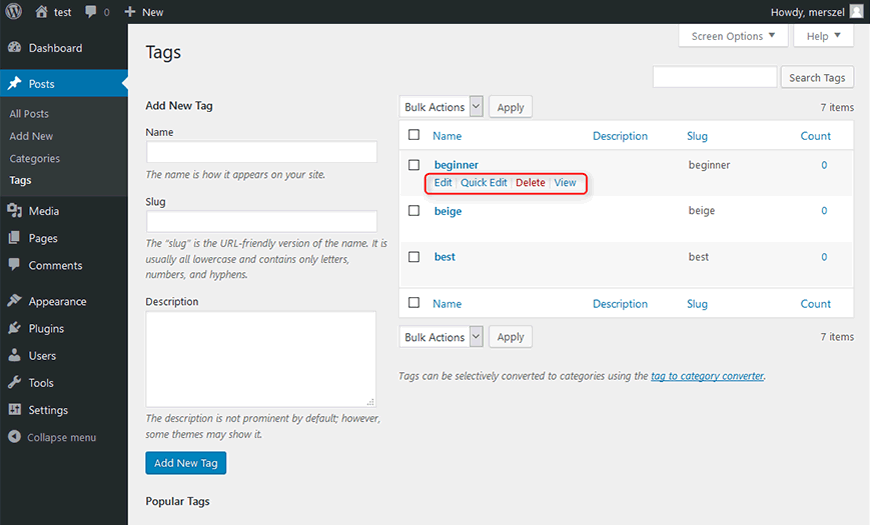
Edit - click to edit the tag name, slug and description
Quick Edit - click to edit the tag name and slug
Delete - click to delete the tag from the list. After clicking your will be prompted to confirm.
View - click to see a list of all posts that are assigned to this tag
WordPress Tags Widget
WordPress provides the "Tag Cloud" widget which you can use to display a cloud of your most used tags.
In your WordPress Dashboard (Administration Panel) go to "Appearance -> Widgets":
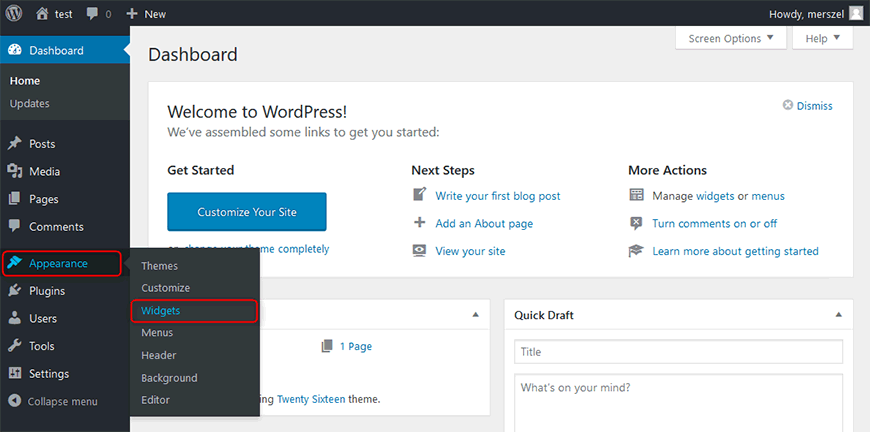
You will see a list of available widgets:
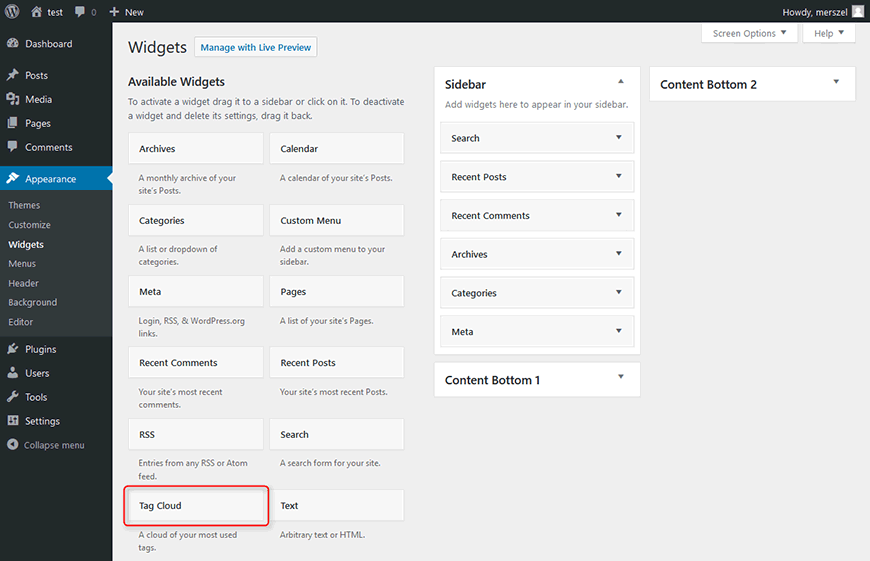
Once you click on the Tag Cloud, you will see a list of available widgets positions in your theme.
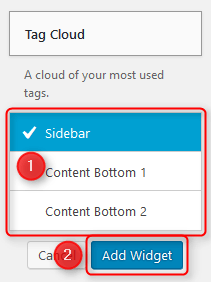
Choose one of the positions and click on the Add "Widget" button:
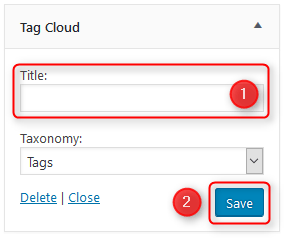
Now you should see the widget assigned to the chosen position. Enter the title and click on "Save". The "Tag Cloud" should appearon your site:
